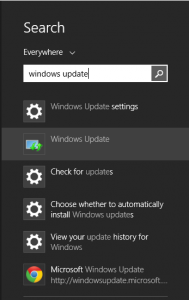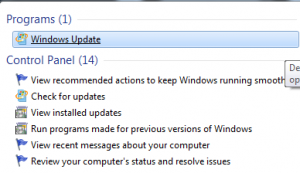How to upgrade to Windows 10?

Today we will be upgrading to Windows 10! It should be easy but we will see our self’s how the process will go. We will show you how to force an upgrade or start it manually. And of course we will go threw the basic backup and upgrade preparation steps.
Preparing for Windows 10 upgrade
- Backup your important files just in case (documents, photos, etc.)
- Make sure you saved your Browser tabs or history, because you might loose those overvise.
- Make sure your PC meets Windows 10 system requirements.
- You are ready to go 🙂
Video how to upgrade to Windows 10
Start Windows 10 upgrade manually
There is any easy way to upgrade to Windows 10. Simply go to Download Windows 10.
Here are the direct links for Windows 10 downloads:
Force Windows 10 upgrade
Even though Windows 10 install app is telling you: “notify you when ready,” you can force Windows 7 or Windows 8 to start downloading the Windows 10 files (thanks to Reddit’s Windows 10 subreddit for helping us figure this out).
First go to “C:\Windows\SoftwareDistribution\Download” (replace C: with a different drive letter of your Windows) and delete all the files. This will clean Windows Update cash files.
Open Windows Update by hitting the Windows key, typing “Windows Update” and clicking on it.
Open up the command prompt by hitting the Windows key and typing in cmd. Don’t hit enter. Right click and choose “Run as administrator.”
Type (but do not enter yet) “wuauclt.exe /updatenow” — this is the command to force Windows Update to check for updates.
Back in the Windows Update window, click “Check for updates” on the left hand side. It should say “Checking for updates…”
While this is happening, switch back to the command prompt and enter the command you already typed in.
You should now see Windows Update say that it is downloading Windows 10. Before you actually install it though, back everything up and make sure you’re ready.