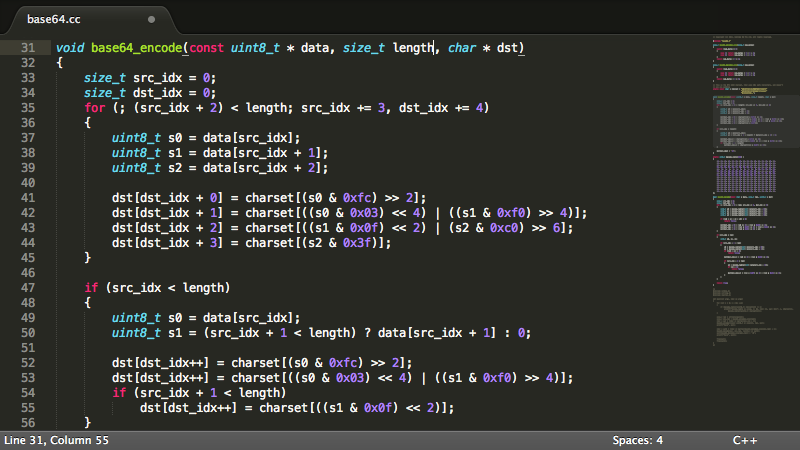Get Sublime Text editor for free
Get sublime_text editor for free. If you really like the software, and wrote some code that earned you money. Be a cool dude and purchase the software. You can do http://www.sublimetext.com/.
There is a way (illegal) to remove the nag screen without paying the fee. It works for version 2.0.2 build 2221
- Make a back up
- Open sublime_text executable in a hex editor
- Use find and replace. Search for 433333423032. Change 3342 to 3242.
- Start sublime_text and enter the following license key
—–BEGIN LICENSE—–
Patrick Carey
Unlimited User License
EA7E-18848
4982D83B6313800EBD801600D
F2CD59825E2B4C4A18490C581
A5EFCC8698CFE589E105EA829
C5744F0857FAD2169C8862089
1F4521CFC160EEC7A9B382DE6
DE84CD0160666D30AA8A0C549
75DEFB9FD0275389F74A59BB0
EA91E646C7F2A688276BCF18E
—–END LICENSE—–
Get sublime_text editor for free. If you really like the software, and wrote some code that earned you money. Be a cool dude and purchase the software. You can do http://www.sublimetext.com/
Description
Some things users love about Sublime Text
Goto Anything
Use Goto Anything to open files with only a few keystrokes, and instantly jump to symbols, lines or words.
Triggered with Ctrl+P, it is possible to:
Type part of a file name to open it.
Type @ to jump to symbols, # to search within the file, and : to go to a line number.
These shortcuts can be combined, so tp@rf may take you to a function read_file within a file text_parser.py. Similarly, tp:100 would take you to line 100 of the same file.
Multiple Selections
Make ten changes at the same time, not one change ten times. Multiple selections allow you to interactively change many lines at once, rename variables with ease, and manipulate files faster than ever.
Try pressing Ctrl+Shift+L to split the selection into lines and Ctrl+D to select the next occurrence of the selected word. To make multiple selections with the mouse, take a look at the Column Selection documentation.
Command Palette
The Command Palette holds infrequently used functionality, like sorting, changing the syntax and changing the indentation settings. With just a few keystrokes, you can search for what you want, without ever having to navigate through the menus or remember obscure key bindings.
Show the Command Palette with Ctrl+Shift+P.
Distraction Free Mode
When you need to focus, Distraction Free Mode is there to help you out. Distraction Free Mode is full screen, chrome free editing, with nothing but your text in the center of the screen. You can incrementally show elements of the UI, such as tabs and the find panel, as you need them.
You can enter Distraction Free Mode using the View/Enter Distraction Free Mode menu.
Split Editing
Get the most out of your wide screen monitor with split editing support. Edit files side by side, or edit two locations in the one file. You can edit with as many rows and columns as you wish.
Take advantage of multiple monitors by editing with multiple windows, and using multiple splits in each window.
Take a look at the View/Layout menu for split editing options. To open multiple views into the one file, use the File/New View into File menu item.
Instant Project Switch
Projects in Sublime Text capture the full contents of the workspace, including modified and unsaved files. You can switch between projects in a manner similar to Goto Anything, and the switch is instant, with no save prompts – all your modifications will be restored next time the project is opened.
Plugin API
Sublime Text has a powerful, Python based plugin API. Along with the API, it comes with a built in Python console to interactively experiment in real time.
Customize Anything
Key Bindings, Menus, Snippets, Macros, Completions and more – just about everything in Sublime Text is customizable with simple JSON files. This system gives you flexibility as settings can be specified on a per-file type and per-project basis.
Cross Platform
Sublime Text is available for OS X, Windows and Linux. One license is all you need to use Sublime Text on every computer you own, no matter what operating system it uses.
Sublime Text uses a custom UI toolkit, optimized for speed and beauty, while taking advantage of native functionality on each platform.