How to install drivers for Xbox 360 Chinese wireless receiver
Greetings. This tutorial is for people with the latest windows builds that broke non-original Xbox 360 controller driver support. This guide only requires you to download official drivers and modify them just a bit. So let’s get started. The link with step by step information and drivers is in the description.
Video
The problem:
You get this warning and drivers do not work since Microsoft removed the support for 3rd party receivers
“The drivers for this device are not installed. (Code 28) There are no compatible drivers for this device. To find a driver for this device, click Update Driver.”
Some people might have the Core Isolation” feature enabled. You have to disable the “Memory Integrity” it to make these drivers work: https://support.microsoft.com/en-us/help/4096339/windows-10-device-protection-in-windows-defender-security-center#memoryintegrity
- Uninstall ALL the old drivers you have for the Xbox 360 controller and remove the “unknown device” in the Device manager too. In this case, I will remove the correctly installed device and its drivers.
- Plug and unplug your USB receiver in device Manager and find the “Unknown device”. Right-click on the device go to Details tab select Hardware Ids property.
The official one is USB\Vid_045E&Pid_0719
Yours probably is USB\Vid_045E&Pid_0291 take note of these 0291 numbers. Yours might be different.
- Next download the drivers from the Microsoft website: https://www.microsoft.com/accessories/en-gb/d/xbox-360-controller-for-windows
⚠ Direct links are ❗ dead – USE the zipped files below – from the Microsoft website:
• http://download.microsoft.com/download/6/9/4/69446ACF-E625-4CCF-8F56-58B589934CD3/Xbox360_64Eng.exe
• http://download.microsoft.com/download/6/9/4/69446ACF-E625-4CCF-8F56-58B589934CD3/Xbox360_32Eng.exe
Alternatively (some people are unable to find the files on the official site) driver download links. The EXE files are Zipped:
• Xbox360_64Eng.zip
• Xbox360_32Eng.zip - Extract Xbox360_64Eng.exe (with 7Zip or Winrar), if you have 32bit windows go for 32bit version.
- Go to the extracted folder and follow the path Xbox360_64Eng \ xbox360 \ setup64 \ files \ driver \ win7 and open xusb21.inf with Notepad or other text editor.
- In Notepad go Edit / Replace 0719 with the number from Step 2, in this case, it‘s 0291. Hit replace all. And save the xusb21.inf file.
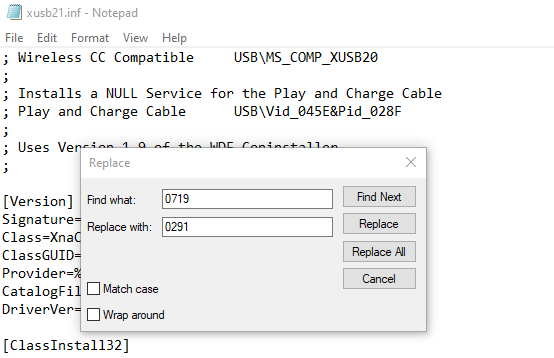
- Since we modified the drivers they now are not digitally signed and windows will not allow to install them. Let’s turn this of temporary.
- Type cmd in the start search field, then right-click on cmd and select Run as administrator.
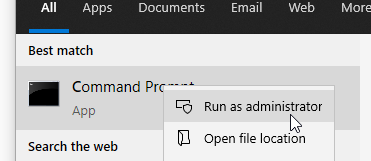
- Next type or paste this into the window: bcdedit /set testsigning on and press Enter. You will get a message: The operation completed successfully.
- Reboot your PC after you are done there will be a watermark in the bottom right corner of your desktop.
- Now go and find the xusb21.inf we modified in Step 6. Right-click on it and select install.
You might get several warnings, but accept them all and click Install this driver software anyway. - Now go back to the Device Manager and find the Uknown device. At this step, it might be automatically installed by windows. If not choose Update driver > Click on Browse my computer for drivers and then choose Let me pick from a list of available drivers on my computer and install the drivers.
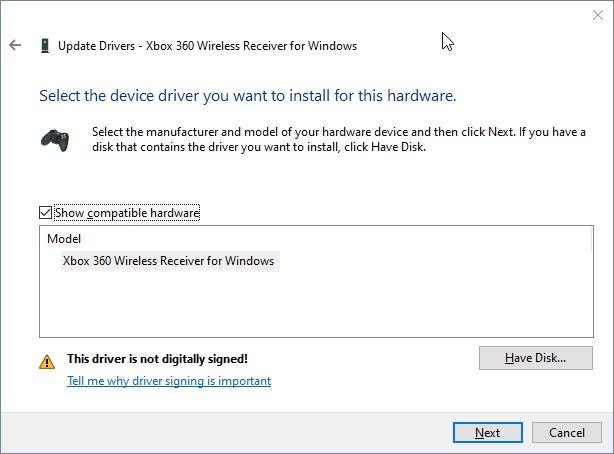
- (Optional) As the recommended step, I suggest installing the Xbox360_64Eng.exe file we have downloaded previously because you will get some Xbox software that will notify when you are connected.
- Open CMD as the admin, type in: bcdedit /set testsigning off. And restart your PC.
- Everything should be working after the restart.
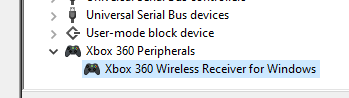
This tutorial is inspired by AZnativefire: https://www.reddit.com/r/Windows10/comments/djxhxq/current_windows_10_builds_break_xbox_360/fbj22cs/





Thanks for the article, really useful and saved my day!
Just in case anyone sees this comment these was my id identifier (02A9)
USB\VID_045E&PID_02A9&REV_0415
Awesome! Thank you for the feedback!
Thanks. This worked just great. I couldn’t understand why the old methods didn’t work. But this saved me!
The update changed how all of it works! Thx for the feedback!
Thanks Very Match , it fixed my issue as I have installed latest windows 10 v 2004 I couldn’t install its driver , I have searched a lot and finally you helped me thanks I appreciate appreciated ,
Awesome! Thank you for the feedback!
Nicht! Ty very much, now my controller works but I have a new Problem. If I start my controller, he change all my audio settings for hear and speak to xbox 360 Headset source…. It happens everytime if I start the controller :/
Sorry don’t have xbox headset, so can’t help you here.
Thanks alot for the help! Saved me a couple of bucks! Quick question though, is it okay if I reenable my driver signature enforcement?
Yeah, it’s ok to renew.
You are a legend! Many many thanks my friend.
Thanks mate! 😅
Thanks a lot !!!
It works with the 2004 update
Awesome!
It fixes the issue in general but the controller is still not detected when running forza horizon 4.
If the controller is not working for Microsoft games or Forza Horizon 4 it might fix it by updating the drivers to OFFICIAL versions after following this video tutorial. Follow the steps by Matroidvania:
– Going to Device Manager and find the controller and selecting update driver
– Select Browse my computer for drivers
– Select Let me pick from a list of available drivers on my computer
– Selecting the correct driver (Mine was Xbox 360 Wireless Receiver for Windows Version 10.0.19041.1 [06/12/2019]
Then it works across all applications now including games from Xbox Games Pass/ Microsoft Store.
Hit Thumbs Up 👍 – And consider 🔥 Subscribing!
If you are feeling grateful support me by buying crypto coffee ☕ . Any amount helps!
[BNB] bnb103rrdjyllkmsxf325lghv3v3f5nsrt36agq78g
[BTC] bc1q3hyg49dvm63ha30jmp8jsxtqswjzshe7etypjl
[ETH] 0xa485B9d683d9a9daa3550b843c4EEB784f1eb4e9
[LTC] ltc1qwl4hey7ctnv9c5lnc2hksjfvjlcqwm9h85rltc
[DASH] XqW8Bg2uzwN8KfakgiLdeLbRfksqRAi6fW
[BAT] 0xa485B9d683d9a9daa3550b843c4EEB784f1eb4e9
After doing all of this it still doesn’t flash the led when I press the button and wont connect. Should I just assume this one is faulty?
What is the normal behaviour of the LED on the receiver?
It might be faulty.
Even on “test mode” it tells me it won’t accept non signed inf.
can’t thank you enough
I thought the receiver was faulty
don’t know why the win10 2004 update has this issue
however glad to see this workaround fix
Thank you so much. I tried all kinds of tutorials and this was the only one that worked!
I am so happy now 😂
Awesome!
Years later and it still works as a pearl. Perfect job! Thanks mate!
Thank your mate!
Thank you so much for this, much appreciated! It sucks we have to hack driver files to make a device work that’s been working for ages, but that’s M$$$ for ya I guess.
Thank your for the feedback!
This is brilliant, thanks so much for this! 😀
Thank you!
Thanks for this it really helped with non windows store games but every windows store game just doesn’t work like it doesn’t detect that I even have the xbox 360 controller there. Any suggestions.
If the controller is not working for Microsoft games or Forza Horizon 4 it might fix it by updating the drivers to OFFICIAL versions after following this video tutorial. Follow the steps by Matroidvania:
– Going to Device Manager and find the controller and selecting update driver
– Select Browse my computer for drivers
– Select Let me pick from a list of available drivers on my computer
– Selecting the correct driver (Mine was Xbox 360 Wireless Receiver for Windows Version 10.0.19041.1 [06/12/2019]
Then it works across all applications now including games from Xbox Games Pass/ Microsoft Store.
Doesnt work. there is not .ini file. but there is a .sys file of the same name which when opened with notepad is all gobbly goop.
Just follow the tutorial.
Unfortunately for me it didn’t work. Tried many times. I have pid 02FE so I did modifications for this id. It installed ok. But when i press button on usb togle, the diod doesnt blink. If I use pid from video or article installation of driver fails (ofc cause pid is different). I dont know what to do to make it work with my pid 02FE. Windows Update driver installs driver, so diod (after I press button) blinks fine, but doesn’t connect anyway. :/
Use the PID for your specific device.
This worked, thanks a lot! Really baffles me why it’s this difficult to use official Microsoft hardware but oh well.
Thx!
Excellent article – many thanks for sorting this issue out…
Thank you!
This worked! Thanks!
Wow, it worked, thank you so much.
Good afternoon! Everything worked fine until I downloaded an update for Win 10 2004.
I did everything you sent until … When I type in the Pronpt command (CMD) the following line of information appears: C: \ WINDOWS \ system32> bcdedit / set testsigning on An unknown command was specified.
Run “bcdedit /?” for command line assistance.
Does not appear: An operation was successfully completed.
Can you help me solve it?
My Win 10/64 updated version 2004: [version 10.0.19041.450]
Áureo Filho
Thanks for the detailed instructions. Really great stuff.
Magnifique. Ça fonctionne enfin.
Tu es le seul qui a trouvé la solution à mon problème. Un grand merci.
Wonderfull ! It works.
You are thé only one to fond m’y problem issue.
Great thank Man.
Thank you so much for this article!!!
It worked for me!!
Thank you so much!
Before this my Guitar Hero Live receiver’s light was not blinking, after this it is, but the guitar still does not sync with the receiver.
Just a quick note for anyone trying to get a Xbox360 Guitar Hero Live receiver working. It might apply for anyone with a non-original receiver dongle.
The procedure described above didn’t work for me to start with – it says you only need to update the PID number in the INF file. I found that I needed to match both the VID and PID portions.
i.e. the I needed to change the VID from 045E to 1430, as well as update the PID for mine to work.
Cheers. Thx for suggestions!
there is no driver link for download in microsoft site can you help me?
I added the download links to the article.
thanks but that zip file has just one exe file not any folder!
Please watch the tutorial. You have to extract the EXE files using 7ZIP.
Thank you very much
Hi, i can´t download xbox360 drivers for the controller so i downloaded your zip file but only the “.exe” is there for me. Can you fix it?
I added some direct links. Yes, you have to download exe files and then extract them.
Muchas Gracias, Gran trabajo.
You are welcome!
bcdedit / set testsigning on comando no funciona
Secure Boot – If you get – An error has occurred setting the element data.
The value is protected by Secure Boot policy and cannot be modified or deleted. Try this:
To set Windows test mode ON when using command prompt because of Secure Boot. I had to boot on BIOS and disable Secure Boot there. And for those who have an HP computer the option to disable Secure Boot won’t be accessible. You need to set a supervisor password (again in the BIOS) first and then you will be able to disable Secure Boot and use command prompt to set Windows test mode ON. Once all steps of the video are done you can go back in the BIOS and enable Secure Boot. P.S: Don’t forget to erase your supervisor password in the BIOS after everything is done. I hope it will help!
Hi, I did everything and my new wireless reciever still does not work 🙁 it installs but it does not connect to a pad. any advice?
I will post an updated tutorial. Will try to address all these issues.
Many thanks to you!
Cheers
Doesn’t work for me. The new driver doesn’t show up in the driver list, only the preinstalled Xbox 360 Peripherals Drivers that my PC already has with my Windows 10 install
You probably modified the file incorrectly.
Hi,
At the cmd step (step 12), after I type in bcdedit /set testsigning on, I get the following message:
“An error has occurred setting the element data.
The value is protected by Secure Boot policy and cannot be modified or deleted.”
What can I do to proceed?
Secure Boot – If you get – An error has occurred setting the element data.
The value is protected by Secure Boot policy and cannot be modified or deleted. Try this:
To set Windows test mode ON when using command prompt because of Secure Boot. I had to boot on BIOS and disable Secure Boot there. And for those who have an HP computer the option to disable Secure Boot won’t be accessible. You need to set a supervisor password (again in the BIOS) first and then you will be able to disable Secure Boot and use command prompt to set Windows test mode ON. Once all steps of the video are done you can go back in the BIOS and enable Secure Boot. P.S: Don’t forget to erase your supervisor password in the BIOS after everything is done. I hope it will help!
Support me by buying me a ☕ Coffee or 🍺 Beer! https://www.buymeacoffee.com/TarantuloTV
🚩 Become a Patreon: https://www.patreon.com/tarantulotv
If you are feeling grateful support me by buying crypto coffee ☕ . Any amount helps!
[BNB] bnb103rrdjyllkmsxf325lghv3v3f5nsrt36agq78g
[BTC] bc1q3hyg49dvm63ha30jmp8jsxtqswjzshe7etypjl
[ETH] 0xa485B9d683d9a9daa3550b843c4EEB784f1eb4e9
[LTC] ltc1qwl4hey7ctnv9c5lnc2hksjfvjlcqwm9h85rltc
[DASH] XqW8Bg2uzwN8KfakgiLdeLbRfksqRAi6fW
[BAT] 0xa485B9d683d9a9daa3550b843c4EEB784f1eb4e9
As of attempting this on sept. 26, when i go to activate the /set testsigning on step, i get “an error has occured setting the element data” and “the value is protected by Secure Boot policy and cannot be modified or deleted”
what do i do now?
Secure Boot – If you get – An error has occurred setting the element data.
The value is protected by Secure Boot policy and cannot be modified or deleted. Try this:
To set Windows test mode ON when using command prompt because of Secure Boot. I had to boot on BIOS and disable Secure Boot there. And for those who have an HP computer the option to disable Secure Boot won’t be accessible. You need to set a supervisor password (again in the BIOS) first and then you will be able to disable Secure Boot and use command prompt to set Windows test mode ON. Once all steps of the video are done you can go back in the BIOS and enable Secure Boot. P.S: Don’t forget to erase your supervisor password in the BIOS after everything is done. I hope it will help!
Support me by buying me a ☕ Coffee or 🍺 Beer! https://www.buymeacoffee.com/TarantuloTV
🚩 Become a Patreon: https://www.patreon.com/tarantulotv
If you are feeling grateful support me by buying crypto coffee ☕ . Any amount helps!
[BNB] bnb103rrdjyllkmsxf325lghv3v3f5nsrt36agq78g
[BTC] bc1q3hyg49dvm63ha30jmp8jsxtqswjzshe7etypjl
[ETH] 0xa485B9d683d9a9daa3550b843c4EEB784f1eb4e9
[LTC] ltc1qwl4hey7ctnv9c5lnc2hksjfvjlcqwm9h85rltc
[DASH] XqW8Bg2uzwN8KfakgiLdeLbRfksqRAi6fW
[BAT] 0xa485B9d683d9a9daa3550b843c4EEB784f1eb4e9
Fantastic fix, thank you.
You’re welcome!
Support me by buying me a ☕ Coffee or 🍺 Beer! https://www.buymeacoffee.com/TarantuloTV
Dude, Awesome this has worked like a dream Well done man!!
You’re welcome!
Support me by buying me a ☕ Coffee or 🍺 Beer! https://www.buymeacoffee.com/TarantuloTV
You’re my hero!! Thank you for posting this!!!!! Ive used this controller for years and couldnt figure out why it just stopped working!!
You’re welcome!
Support me by buying me a ☕ Coffee or 🍺 Beer! https://www.buymeacoffee.com/TarantuloTV
I have followed the instructions to a tee but I still get “Other Devices -> Unknown Device”.
1) How do I “uninstall old drviers”; even if I uninstall the device all the versions for Xbox show up (signed and the unsinged)
2) I don’t see the “Show compatible hardware” tick box
3) as above I have 9 separate drivers to choose from; what is the correct one?
Most frustratingly, it never updates in the device manager, even though up to that point it all looks and works fine.
I will post an updated tutorial. Will try to address all these issues.
Even after doing everything like in the tutorial receiver does not connect with the controller. When the connection button one of the leds on controller stops and after a few seconds it continues to blink like it’s not connected.
Maybe you have battery problems with controllers?
Thank you very much!
Nobody say this fix in Japan.
Tarantulo-San Arigatou Gozaimasu!
You’re welcome!
Support me by buying me a ☕ Coffee or 🍺 Beer! https://www.buymeacoffee.com/TarantuloTV
You are the greatest man, thank you so much!!!!!
You’re welcome!
Support me by buying me a ☕ Coffee or 🍺 Beer! https://www.buymeacoffee.com/TarantuloTV
Looks like that recent updates bypasses this bypass. It turns the error in 45 device descriptor request failed and there’s no way to manually install the unsigned modified drivers
Nope. It still works.
Works like charm! Thanks for posting.
You’re welcome!
Support me by buying me a ☕ Coffee or 🍺 Beer! https://www.buymeacoffee.com/TarantuloTV
I can’t get the command to work. Apparently I need to modify some stuff in my computer parameters. I tried a lot of things but none of them worked. I’m trying to do this since like 4 hours…
I will post an updated tutorial soon.
Awesome! Thanks very much, saved me a lot of time and trouble.
You’re welcome!
Support me by buying me a ☕ Coffee or 🍺 Beer! https://www.buymeacoffee.com/TarantuloTV
hi, im trying to connect my xbox 360 guitar hero guitar but everytime i try to pair them both the pairing light on the guitar freezes and the guitar turns off. do you happen to know the reason?
Sorry don’t have a 360 guitar can’t test this.
Hi, once I have downloaded the “Xbox360_32Eng” file what should I do? I did not understand the 4 and 5 steps, where can I find the file “xusb21.inf”?
Please watch the tutorial again. Step by step. You have to modify the inf file.
I am confused, the only file i download is the application. Even when i unzip the zipped file there is no folder that is created. Just the application that i run so i am stuck at your 5th point.
Please explain what I clearly have missed.
Use the latest 7Zip to extract the EXE file. And everything should be there.
Awesome, safed my life.
Cheers
Just did the whole process but at the end it appears the Code 39 saying the driver is missing or damaged. How can I fix this? Just updated Windows to the latest version 20H2
Probably missed something.
Thank you sooooo much!!!
That works for me too. just after the (long) update, impossible to play anymore! damn! you save my game 😉
Cheers
I buyed a new receiver and still not working, the LED blinks like hell and I get the same error #45 descriptor request failed
I followed your tutorial but still remains unknown. Tried it a number of times.
It says successfully installed after clicking the install inf file. I then select the driver and still unknown.
I lost, any other idea’s?
Sry mate. You just probably modified the file incorrectly. Everything should work if you do all the steps correctly.
You need tech support – https://www.buymeacoffee.com/TarantuloTV
Could’n figure out why it wasn’t working anymore… Thanks to you, it’s working again!
Awesome!
Hi, thank you for your tutorial. Unfortunately it didn’t work for me.. I installed the driver correctly and apparently it’s everything all right but the controller don’t see the receiver. I tried a lot of times I don’t know what to do. Maybe with the latest windows update (11/2020) it didn’t work anymore?
Try USB 2 to port. Or simply other USB ports. Use new/charged batteries.
Hi the hardware id is USB\DEVICE_DESCRIPTOR_FAILURE and not a number. Please help me I cant get it to work.
You are looking at the wrong place. Or just remove that device and use a different USB port.
Hi. I click on the unknown device – details – Hardware id. USB\DEVICE_DESCRIPTOR_FAILURE
I tried change usb many times still the same result.
In general it says A request for the USB device descriptor failed (code 43). Please help.
Code 43 “Windows has stopped this device because it has reported problems.
When I try to install the driver I get the message: “The folder you specified doesn’t contain a compatible software driver for your device. if the folder contains a driver, make sure it is designed to work with windows for x64 based systems”
Are you using x64 drivers?
You ended my suffering. Thank you, kind person. Your service to humanity is noted.
Glad it helped you 🙂
Yes I use x64 drivers for my windows 10 64 bit.
gran tutotial, muchas gracias
great tutoria thanks
Thank you!
Hi, thanks for everything, unfortunately it disn’t work for me, I did all of the above on 2 seperate PC but when trying to update to the latest driver (2019), I am only given a 2009 or 2007 choise and no newer driver. Best wishes to all
Hi, many thanks but I followed the instructions and I get ‘This device cannot start. (Code 10) – Insufficient system resources exist to complete the API.’
Any ideas please?
When I uninstall the controller and reinsert it always reinstalls it, if I check the hardware ID it shows as 028E which I gather is the same as the standard controller? The receiver connects to the controller bundled with it but not the official controllers no matter what I try, any thoughts?
I did not work with this (02A9).
can’t find the binaries from anywhere direct link has broken
and the uninstall option don’t show disable driver checkbox
My device will connect then seconds later disconnect. Any tips?
New batteries maybe?
I got an USB\DEVICE_DESCRIPTOR_FAILURE instead of numbers.
Tried to change the USB Ports but still didn’t work. Any solutions?
I followed everything to a T but still get a code 10 error and device manager still shows it as having an issue. Any ideas?
Try using a different USB port. USB 2 or USB 3
Thank you so much for this!
I do have a question however – after I installed this I get an error message from Halo: MCC when launching with anti-cheat enabled. Is this possibly due to the unsigned driver? It launches fine without anti-cheat, but I can’t play online. I did, however, have some other issues with my computer recently and had to do a reset in place, which has caused some new issues to arise, so it might be from that. Just curious!
Enable the Safe Boot again after installing the drivers.
Try a different USB port 2 VS 3.
Hi,
When unzipping the .exe using 7zip, the files you mention do not exist. I can only see ‘.rsrc’ (folder), ‘.data’, ‘.text’, ‘CERTIFICATE’, and the subfolders doesn’t contain anything interesting. Does it require a specific version of 7zip ?
The issue concerns both archives (32/64).
Anyway, thank for your work 🙂 !
Download the latest 7Zip version.
I am having the same issue as cutman2593, only the exe file is extracted from the downloaded zip. Regardless of 7zip or WinRAR, and I have the latest of both. The other files just don’t exist, any reccommendations?
Actually I figured it out! In the early step of extracting the zip, the exe needs to be run from the zip, THEN you need to find the ‘Xsub21.inf’ file. For me, it was located here: C:\Program Files\Microsoft Xbox 360 Accessories
Thank you for the wonderful guide!!
Still works like a charm in 2022. Remember to use a USB2 (black) port. USB3 (blue) did not work for me.
HI, it works fine, BUT my controller conects and disconect in like 10 sec, after 2 sec, concets again and so on, the batteries are brand new, and the controller works excellent, any tips?
Thank you so much for this. Really appreciate it